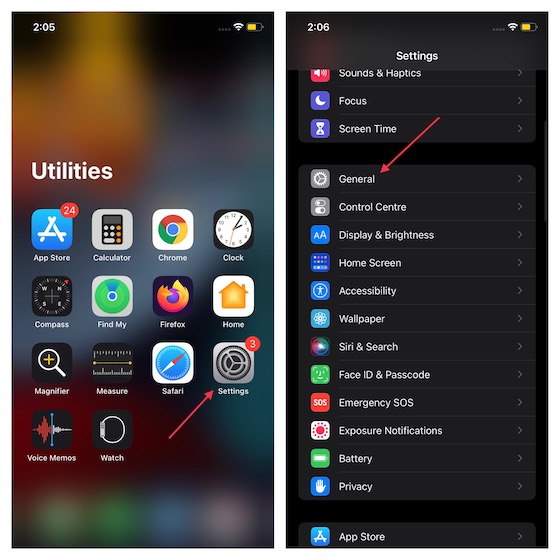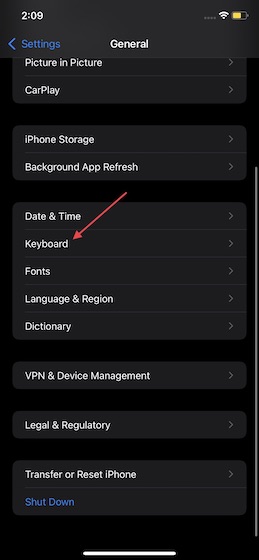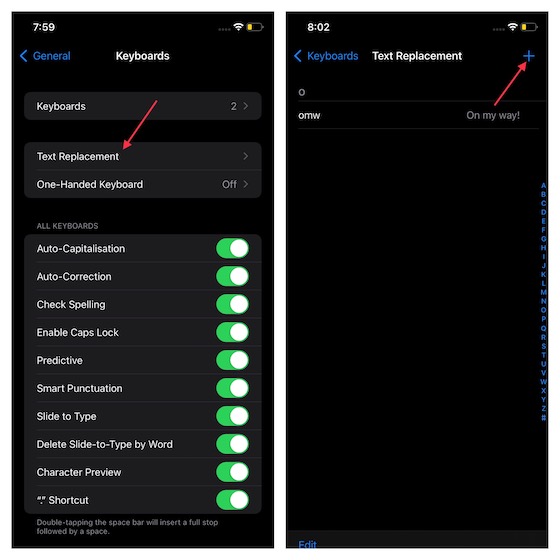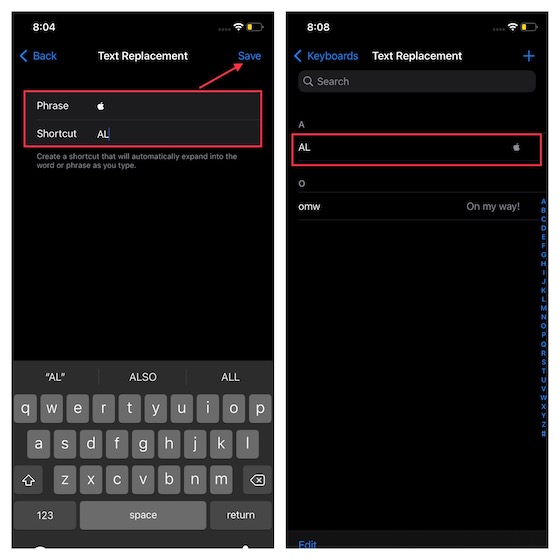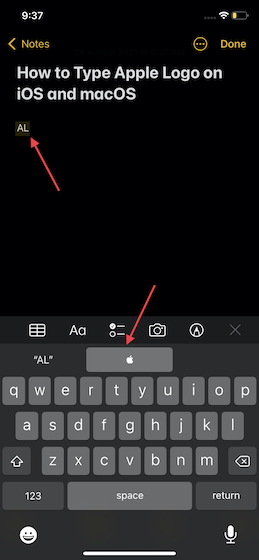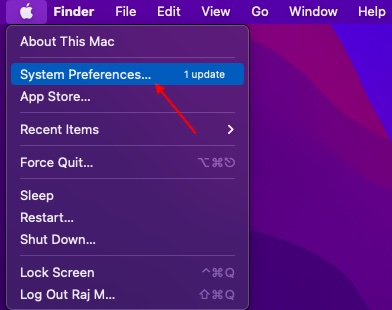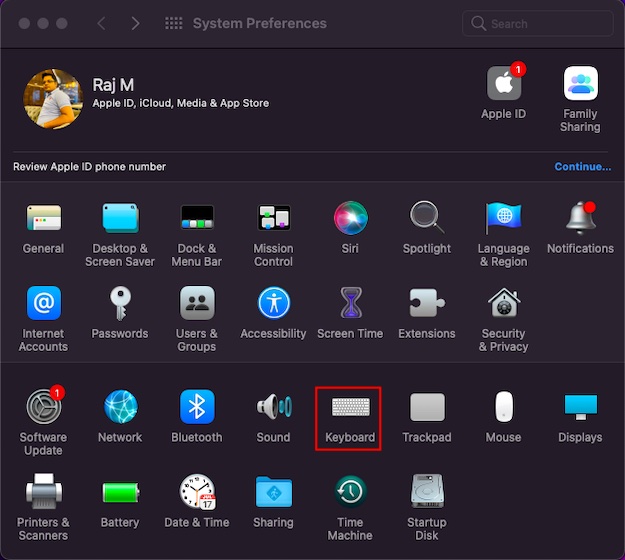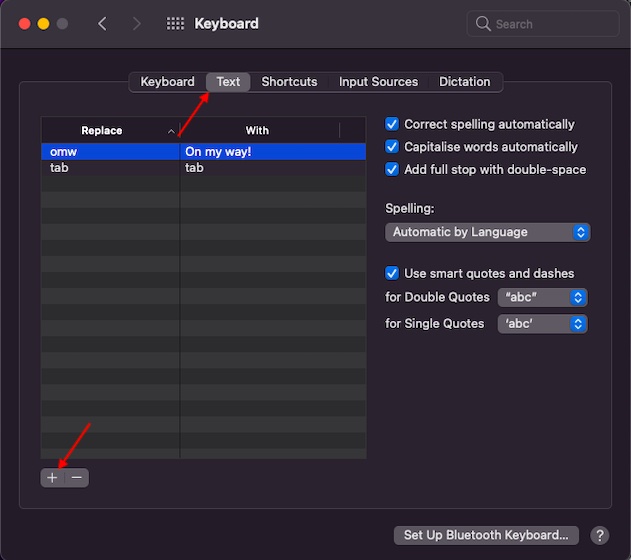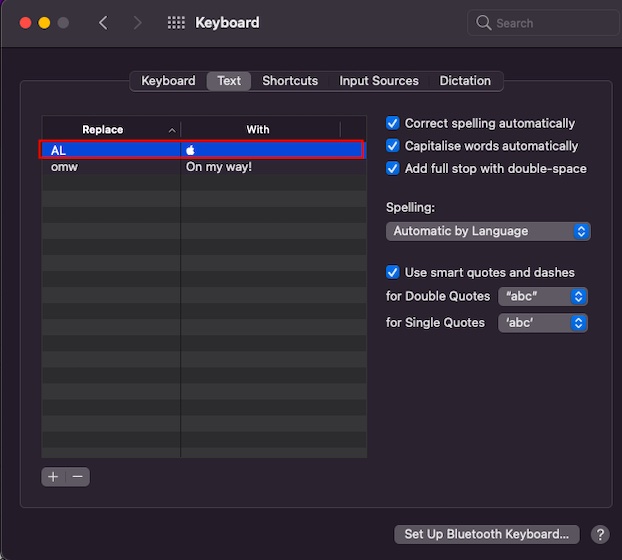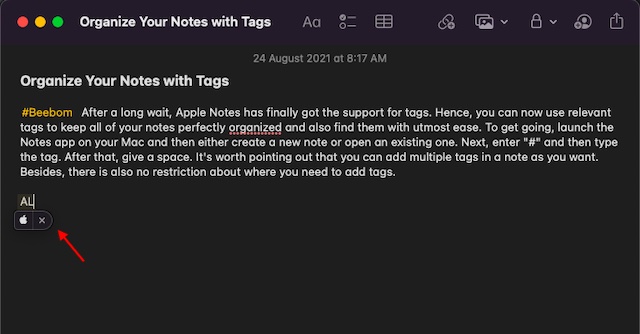Type Apple Logo on iPhone, iPad, and Mac (2021)
If you think that the shortcut will also let you type the Apple logo on your Windows PC or Android device, you may be a bit disappointed. Since non-Apple operating systems lack the Apple logo in their character sets, you are out of luck there. On macOS, you can use two methods to enter the logo – a keyboard shortcut and a custom text replacement shortcut. iOS and iPadOS also support the text replacement feature, so it’s possible to type the Apple logo on your iPhone and iPad with ease. Plus, beyond the quick guide, I have included 7 interesting facts about the Apple logo, which you would love to take note of. Enough talk, it’s time to dive right in:
Type Apple Logo on iPhone and iPad
Next, scroll down and choose Keyboard.
Next up, choose Text Replacement and tap on the “+” button at the top right corner of the screen.
Up next, copy and paste (<- this Apple logo) in the phrase field. After that, enter the text replacement in the Shortcut field. In the end, make sure to tap on Save to confirm the action. Note: You can input the text replacement keyword of your liking here. You can choose to type APL, APPL, or JOBS to input the Apple logo on your iPhone.
Now onwards, whenever you type this custom shortcut, the Apple logo will show up in the suggestions bar above the keyboard. Simply choose the logo to input it, and you are good to go! Nifty, isn’t it?
Note: If you have connected your other Apple devices like iPad and Mac with the same iCloud account, your custom text replacement shortcut will be synced everywhere. So yeah, you don’t need to create the shortcut on other devices.
Type Apple Logo on Your Mac Device
Method 1: Using Keyboard Shortcut
There are multiple ways to type the Apple logo on Mac. However, the easiest way is to use the keyboard shortcut Option + Shift + K (⌥⇧K) to type on your macOS device.
Method 2: Using Text Replacement Shortcut
Alternatively, you can create a text replacement shortcut to input the Apple logo on your Mac device with ease. Let’s take a look at how it works:
Now, choose Keyboard.
Next, go to the Text tab. Now, you should see a section with two parts – “Replace” and “With” on the left. Click on the “+” button at the bottom to create a new text replacement shortcut.
Then, type the custom shortcut in the “Replace” section, and copy the (<- this Apple logo) icon and paste it in the “With” section.
As you can see in the screenshot, I have typed AL in the “Replace” section and pasted the Apple logo in the “With” section. Once you have created the shortcut, you can quit System Preferences. 5. Finally, open an app like Messages or Notes and head over to the location where you want to type the Apple logo. Now, the moment you enter the text replacement shortcut, the Apple logo will show up. Simply hit the space bar to finish.
7 Things You Didn’t Know About Apple Logo
Apple logo has a fascinating history, so I thought it would be cool to mention a few surprising facts related to the logo.
Designed by Ronald Wayne (one of the original co-founders of Apple), the original Apple logo featured Sir Isaac Newton. Rob Janoff, an American graphic designer, created the new (existing one) Apple logo in 1977. Interestingly, it was the only design idea he had suggested, and the logo stuck at very first sight. Apple intentionally used the rainbow color scheme in the Apple logo to highlight the main differentiating factor — color. Back then, no other computer was working with colors.
Janoff created an Apple logo with a bite out of it so that people did not mistake the apple for a cherry or any other fruit. The original Apple logo (created with analog/ archaic tools) cost an eye-watering $50,000 to digitize. Apple updated the logo to a monochrome design in 1998 in favor of a more sophisticated look. Tim Cook tweaked his name as Tim after President Donald Trump accidentally called him “Tim Apple” during an American Workforce Policy Advisory Board meeting in 2019.
Type Apple Logo on iOS, iPadOS, and macOS
That’s pretty much it! So that’s how you can type the iconic Apple logo on your iPhone, iPad, and Mac device. What has always fascinated me about the iconic logo is simplicity. Every time I look at the Apple logo with the bite, I can’t help appreciate the design idea in its simplest form. What attracts you the most to the Apple logo? Share your thoughts in the comments section below.