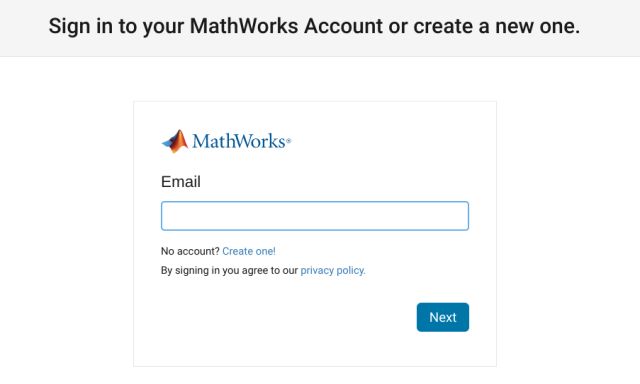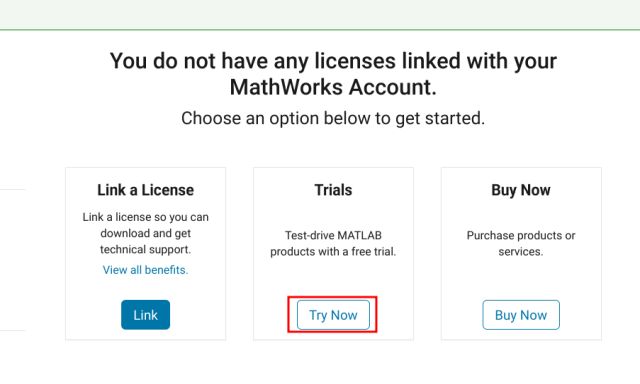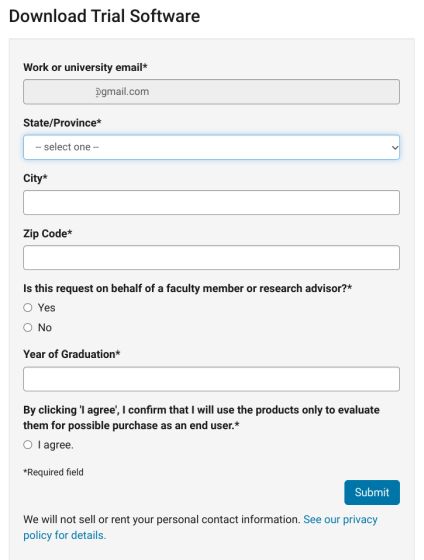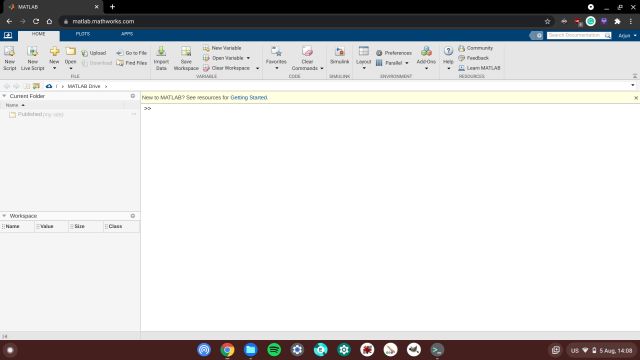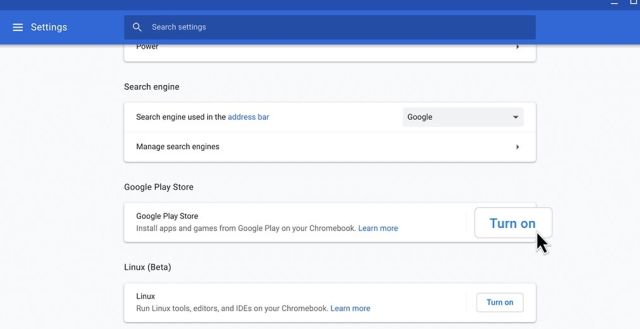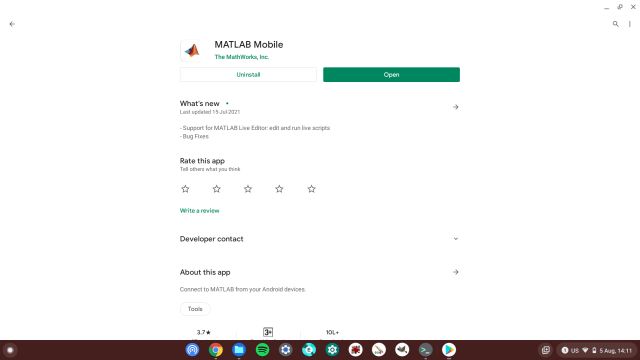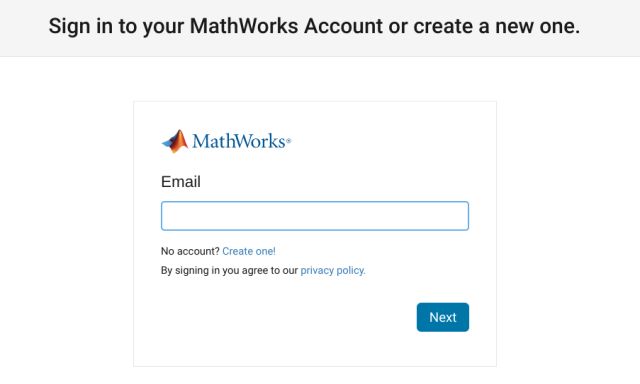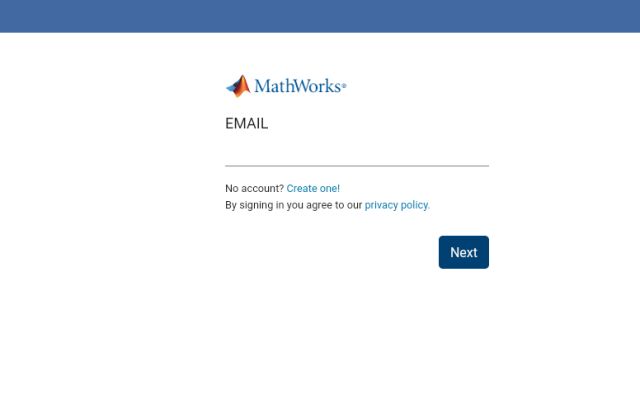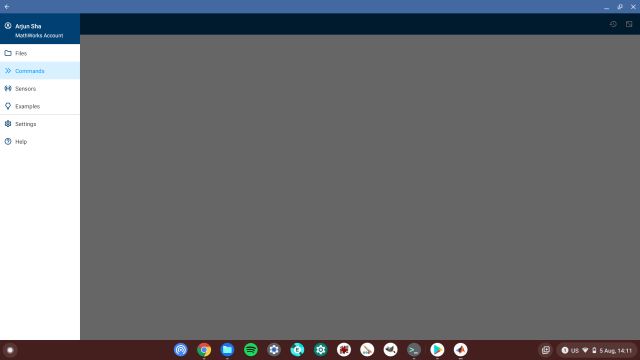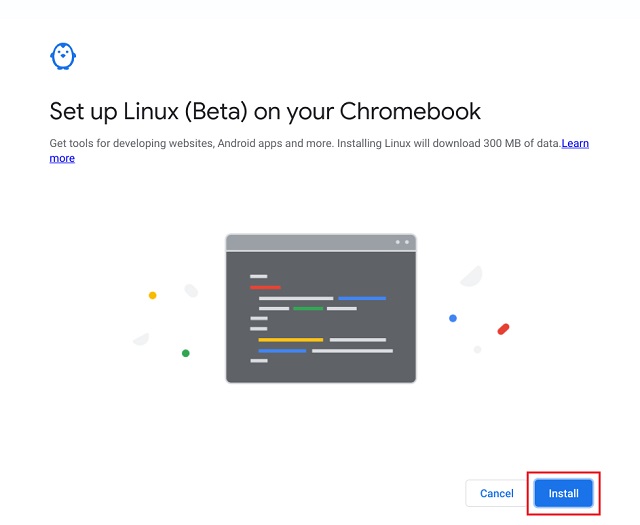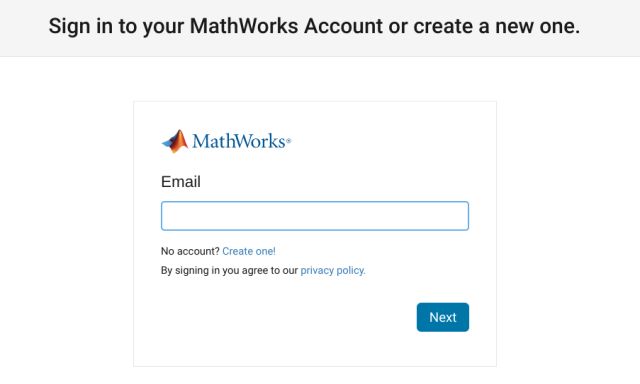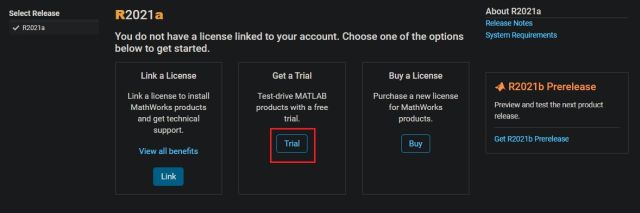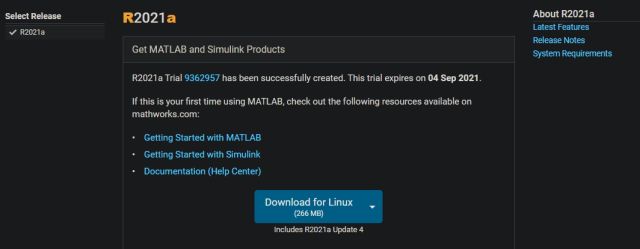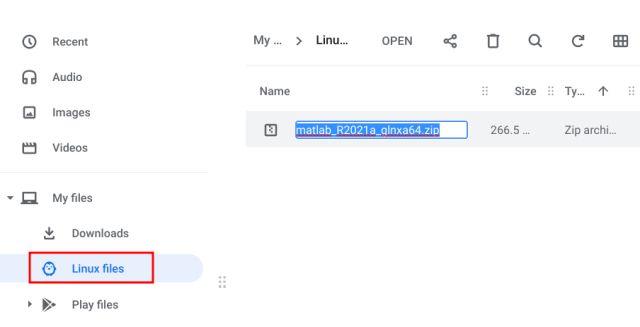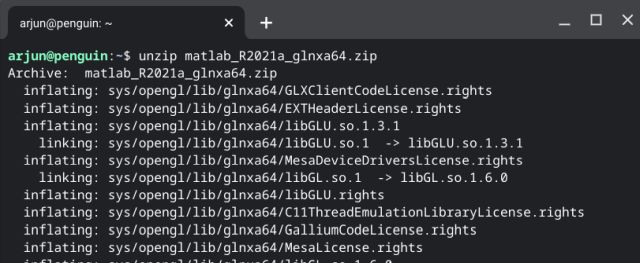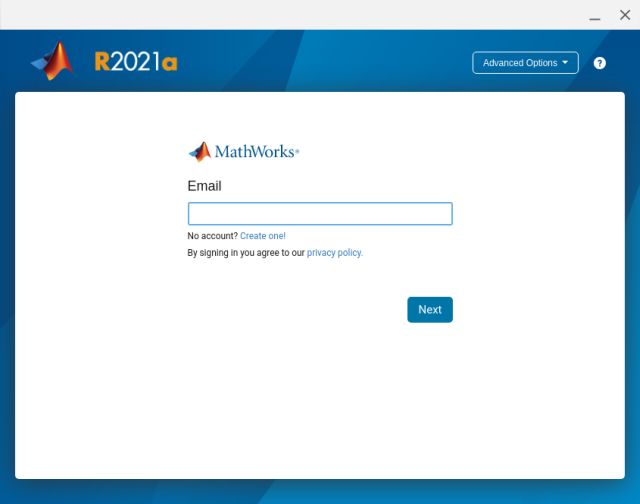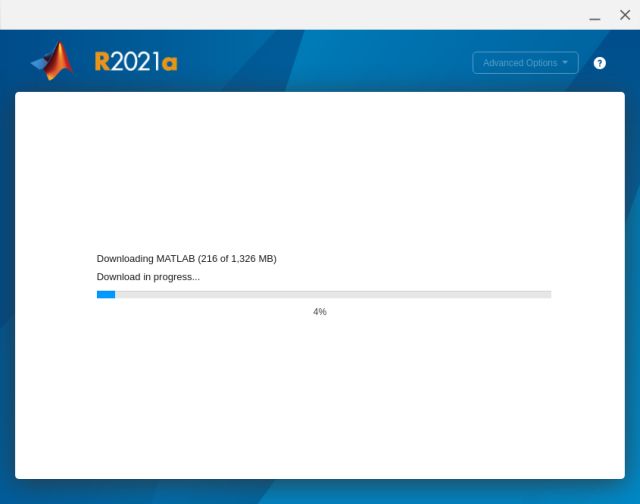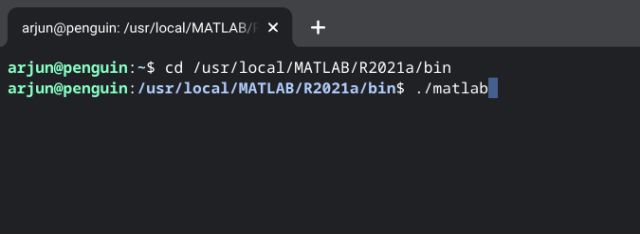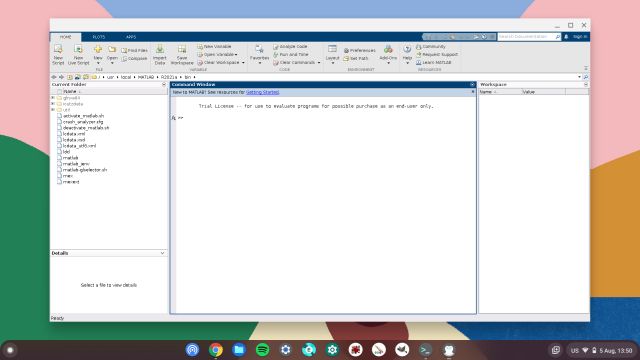Install MATLAB on a Chromebook (2021)
Here, we have discussed three ways to run MATLAB on a Chromebook – the Web, the Play Store, and the Linux container. Based on your expertise level, you can choose the method from the table below.
Method 1: Run MATLAB in Chrome Browser
Yeah, the easiest way to run MATLAB on a Chromebook is to run the program on the browser. The web version of MATLAB is not as advanced as the desktop version, but if you are a beginner, it does the job well. Also, if your school or organization has a MATLAB subscription, use that email ID to sign in. This will allow you to use MATLAB without any restrictions and for a longer time. Otherwise, MATLAB offers a 30-day free trial to everyone. With that said, let’s see the steps involved:
First, head over to this webpage and create a free account. You will have to verify your email ID.
Once you have created the account, you will move to the dashboard. Here, click on “Try Now” under “Trials”.
Now, you need to fill a small form, where you have to mention all the details. Don’t worry, you don’t need to pay anything.
Finally, you will be taken to the MATLAB Online page. Alternatively, you can also click here. Now, click on “Open MATLAB Online“.
And that’s it. You can now use the web version of MATLAB on your Chromebook. And the best part is that this version will work on all Chromebooks, be it a school-issued Chrome OS device or otherwise. Moreover, you get 5GB of cloud storage for storing your codes and designs under the 30-day free trial. Post that, you will have to buy a license which starts at $21 for students.
Method 2: Install MATLAB on Chromebook Using Play Store
There is an Android version of MATLAB too, but it’s pretty barebones, and you can only perform a few algebraic functions. Also, this method will not work on school-issued Chromebooks since Play Store access is locked for students. Nevertheless, if you want to get started with MATLAB, you can try the MATLAB Android app on your Chromebook.
If you have not set up Android apps on Chromebook before, open Settings and go to “Apps”. Now, turn on Google Play Store.
Next, open the Google Play Store and search for MATLAB (Free). Install the app.
Once installed, open this page on your browser and create a free MATLAB account.
Now, come back to the MATLAB Android app and sign in.
Voila! You can now use the MATLAB Android app on your Chromebook.
Method 3: Install MATLAB on Chromebook Using Linux
If you are an advanced user and the web version of MATLAB or the Android app does not cut it for you, install the full-fledged desktop version of MATLAB on your Chromebook through the Linux container. Do keep in mind, you will need ample space (around 10GB) on your Linux partition and a powerful processor to run MATLAB in the virtualized container. Here is how you can proceed.
First and foremost, go ahead and set up Linux on your Chromebook. During the process, make sure to assign more than 20GB of space to Linux. If, for some reason, Linux is not installing on your Chromebook, follow our linked guide to fix the issue.
Next, I suggest you follow the first method of this article on how to run MATLAB on a web browser. Just sign up for a free account and enroll in the free trial.
Next, click on “Trial”. If you don’t get the Trial option, open this page and click on “Install MATLAB on your computer“.
The webpage will automatically select the latest version of MATLAB (R2021a) as the default download. Free users can’t choose an older release. If you have paid for a license, I recommend downloading MATLAB R2016b for better performance on your Chrome OS device. Next, from the drop-down menu, choose “Linux” and download the ZIP file.
Once downloaded, move the ZIP file to the Linux section in the Files app. After that, copy the name of the ZIP file. You can press the Chromebook keyboard shortcut “Ctrl + Enter” to copy the name of the ZIP file.
Now, open the Linux Terminal, enter the below command, and hit enter. Make sure to replace the filename with the actual file name that you copied above.
After the Terminal is done extracting the content, run the commands listed below one by one.
Finally, the MATLAB installer will pop up on your Chromebook. Now, enter the email ID and password you used for the online MATLAB account. After that, follow the on-screen instructions and install MATLAB on your Chromebook.
The installer will connect to the internet and install the desktop version of MATLAB on your Chromebook. Once the installation is complete, close the window.
Now, to open MATLAB, you need to run these commands one by one.
And that’s it. Here is the full-fledged desktop version of MATLAB running on my Chromebook without any issues.
Three Ways to Run MATLAB on Your Chromebook
So that is how you can install MATLAB on a Chromebook. While the web version is good enough for beginners, getting the Linux version is your best bet if you want an offline desktop experience similar to PCs. Anyway, that is all from us. If you want to learn how to use a printer in Linux apps on your Chromebook, go through our linked tutorial. And if you are facing storage space issues, find out how to free up storage on your Chromebook. Let us know if you have any questions in the comments section below.