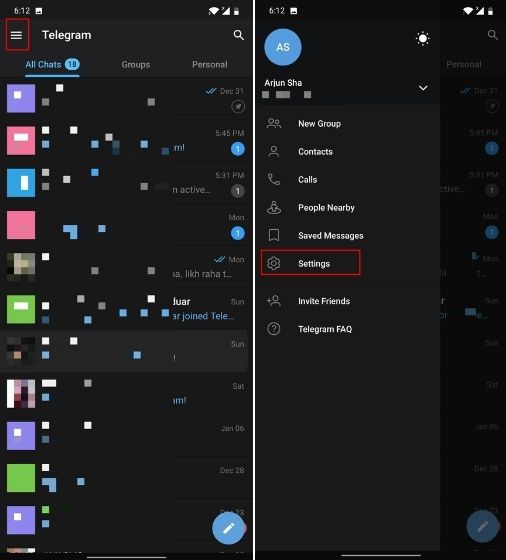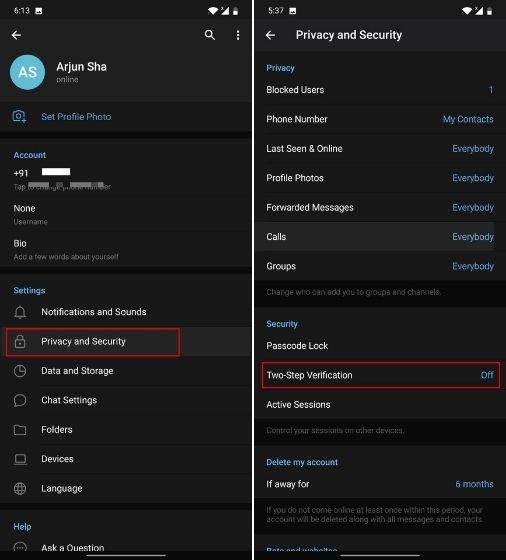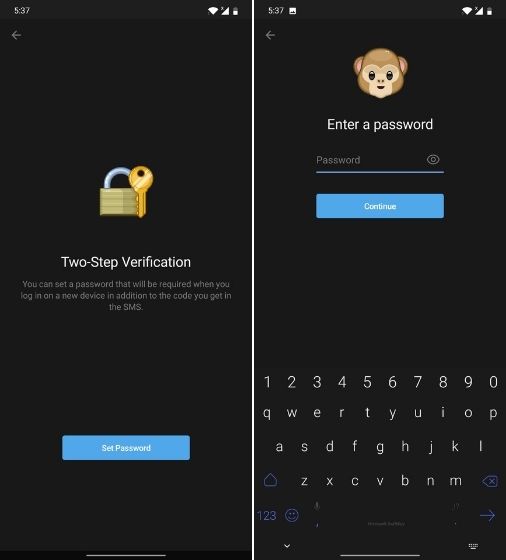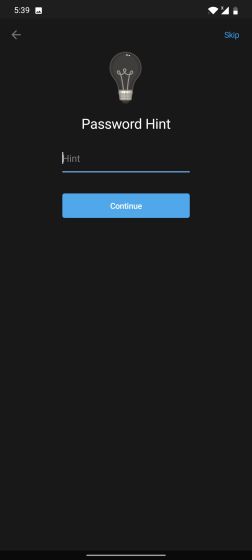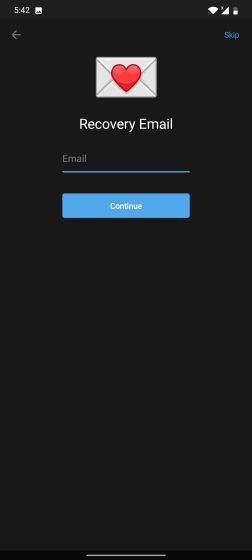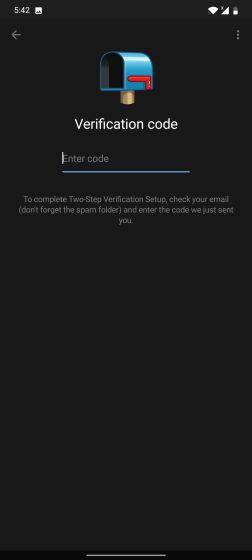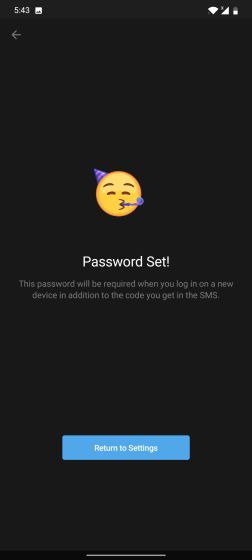Enable Two-Step Verification on Telegram (2021)
First off, tap on the hamburger menu located at the top-left corner and open “Settings“.
Next, open “Privacy and Security” and tap on “Two-Step Verification”.
Now, tap on “Set Password” and create a password for two-step verification on Telegram. On the next page, you need to re-enter the password again. Make sure to remember this password or better, write it down and store it in a safe place.
After that, you can give a hint in case you forget the password or you can skip this section straight away.
Next, it will ask you to enter a recovery email for scenarios where you have forgotten the two-step verification password. If you are not comfortable with parting your email to Telegram then you can skip this section as well. However, for general users, I would recommend providing an email for recovery, if things go south in the future.
Now, open your email client and enter the verification code. This is done to validate your recovery email address.
Finally, you have turned on two-step verification on Telegram. Now onwards, if you log in to your Telegram account on any new device, it will ask for your two-step verification password along with the one-time code (SMS) that you have received on your smartphone.
Turn On 2FA on Telegram and Protect Your Chats
So that is how you can turn on 2FA on Telegram and add an additional layer of security to your personal messages and chats. As per a study done by Princeton University, sim swapping has become a real threat around the world where impostors request the carriers to swap the phone number and carriers dutifully change the number without due diligence. So to foil such attempts, enabling 2FA is a must. Anyway, that is all from us. If you want to learn more such Telegram tips and tricks then go through our linked article. Also, read our article on moving from WhatsApp to Telegram to find the best way to make the switch. And if you have any questions then let us know in the comment section below. We will surely try to help you out.