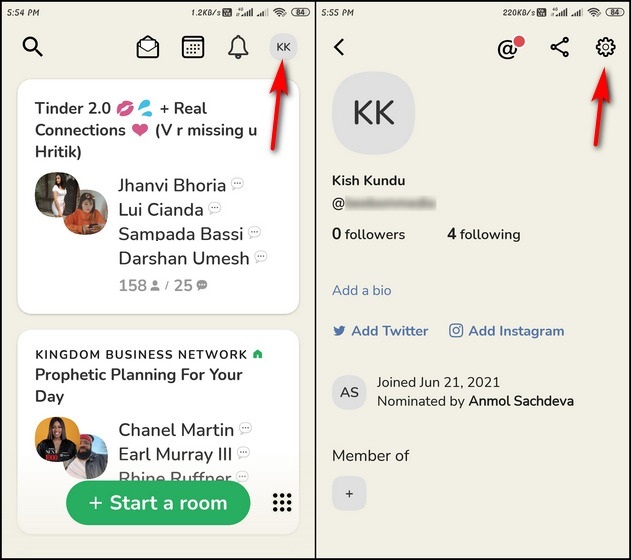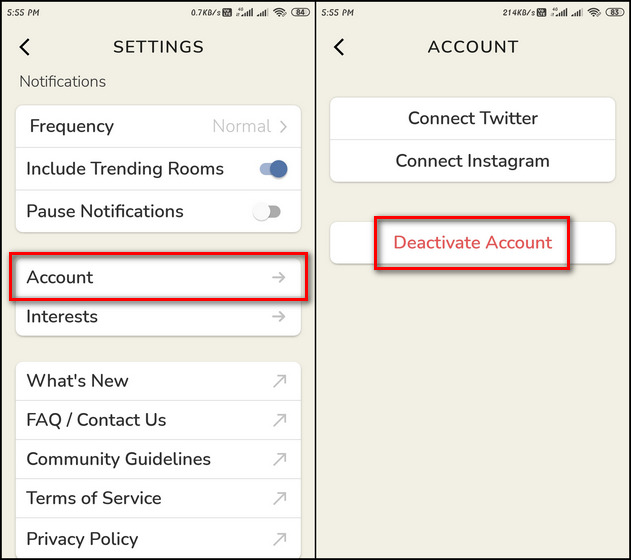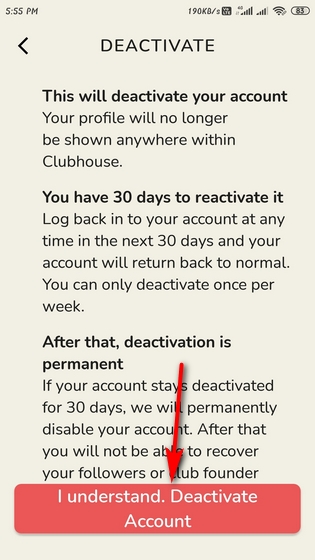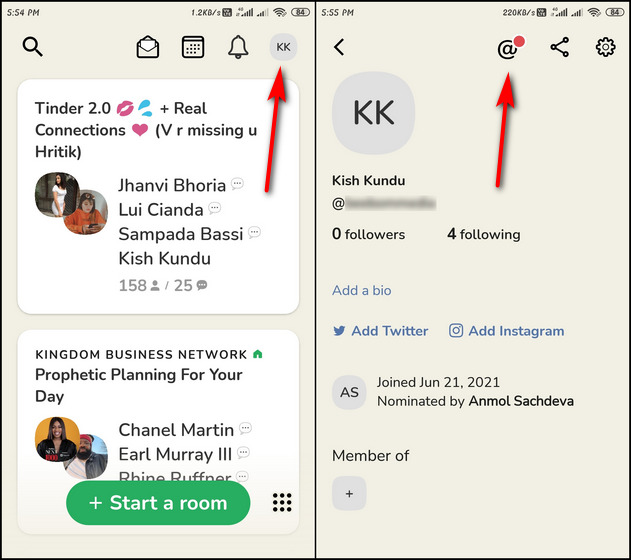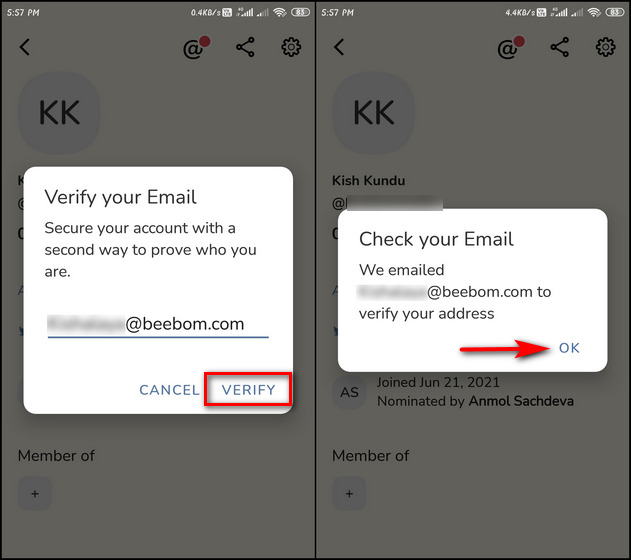Delete Clubhouse Account on Android and iOS (2021)
We will show you how to delete or deactivate your Clubhouse account on Android and iOS in the article. We will detail the steps necessary to delete your Clubhouse account permanently and all the data associated with the audio-based social platform. Plus, if you want to learn how to disconnect social media profiles and delete contacts from Clubhouse, we have covered that base as well. So without any further ado, let’s get going.
Steps to Deactivate Clubhouse Account Permanently
The process to delete your clubhouse account on Android and iOS is the same. We will demo the steps to delete or deactivate on an Android device. So, just follow the steps below:
Open the Clubhouse app and tap on your profile avatar at the top-right. Then, tap on the gear icon at the top-right corner of the next page to open the Settings menu.
On the Settings page, tap on “Account“. Next, select “Deactivate Account” to set the deletion process in motion.
You will now see Clubhouse’s standard warning about account deactivation and what that means for your account. We suggest you give it a read before you tap on the “I understand. Deactivate Account” button at the bottom to confirm your action.
How to Delete Clubhouse Account on Android and iPhone
Once you deactivate your Clubhouse account, it is completely hidden within the app. The company says you can log back in within 30 days to restore or reactivate it. If you choose to do so, your account will return to normal and become visible to others on the app. If you do not log back in within those 30 days, Clubhouse will delete your account for good.
How to Delete Clubhouse Data
While the process explained above will prevent your access to the account, Clubhouse will continue to retain your data. That’s because while other social media platforms like Twitter, Instagram, and TikTok let users delete account data from app settings or websites, Clubhouse has no such provision. As of June 2021, the only way to permanently delete your data is to request Clubhouse support for a full deletion manually.
How to Verify Email ID in Clubhouse (Android, iOS)
Before you request to delete your account, make sure that you verify your email address. Clubhouse will only delete an account if it has a verified email ID. Here’s how you can verify your email ID in Clubhouse:
Open the Clubhouse app and tap on your profile avatar at the top right corner. If you are yet to verify your email ID, you will see an “@” icon (with a red dot) at the top. Tap on that to start the verification process.
Now enter your email ID in the pop-up dialog box and tap on “Verify“. You will now receive an email with a verification link. Tap on “OK” to close the pop-up.
Check your email inbox and click on the verification link to verify your email ID. You can now send a request for account deletion to Clubhouse support using the link above.
How to Remove Social Media Profiles from Clubhouse Account
You do not need to delete your Clubhouse account if you simply want to de-link your social media profiles from the app. You can remove your social media profiles from your Clubhouse account by following the instructions below. If you have linked your social media profiles with Clubhouse, choose to “Disconnect Twitter” or “Disconnect Instagram” by going to Settings -> Account -> Disconnect Twitter/ Instagram.
Delete Clubhouse Account on Your iPhone or Android Device with Ease!
Until a few weeks ago, you would have to email Clubhouse to delete or deactivate your account. However, the company has greatly simplified the process with a recent update, and you now have an option to do that from the settings. So go ahead, deactivate or delete your Clubhouse account and let us know what exactly did you not like about the app. While you are at it, go ahead and check out other popular Clubhouse alternatives or learn how to use Twitter Spaces to better engage with your followers.